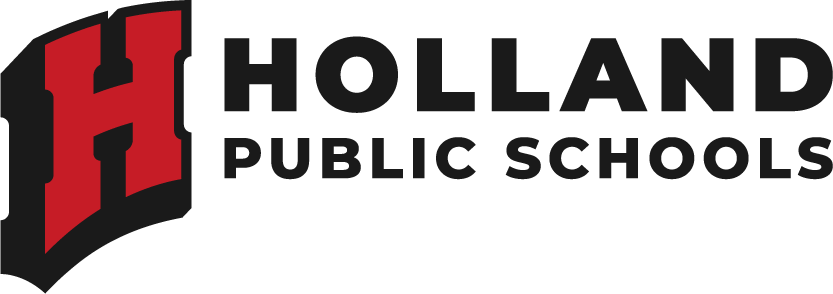HPS provides access to Securly Parent App - keeping students safe online.
HPS is using Securly to keep students safe on their school-issued devices. As part of our commitment to your child’s safety, we’re giving all HPS parents access to the free Securly Home App.
You will receive an invitation email from the Securly Parent App with account setup details on Monday, February 21 . This email will be sent to the account you provided in Parent Portal when registering your chid(ren).
Holland Public Schools is using Securly content filtering to block access to inappropriate websites and material on school-owned devices. In addition to blocking inappropriate content, Securly alerts the district when they detect activity such as searches, sites visited, or emails sent/received that indicate:
- a student may be considering self-harm
- harming others
- involved in cyber-bullying.
Securly was chosen because we shared a vision of a safer, more productive digital world for our students. From web filtering to device management to self-harm detection, Securly is dedicated to keeping young minds healthy, engaged, and inspired. Additionally, we chose Securly for its strong adherence to data privacy and management laws.
Securly protects more than 10 million students across the US at school and at home, plus has over 2 million parents engaging in their child’s activity on school devices.
As part of our commitment to your child’s safety, we’re giving all HPS parents access to the free Securly Home app.
HOW TO USE SECURLY PARENT APP: ENGLISH | SPANISH
Please watch this video for an overview of the Securly Parent App:
FREQUENTLY ASKED QUESTIONS ABOUT THE SECURLY PARENT APP:
How do I get the SecurlyHome app?
Download the app from your app store. Tap the Login button and choose the “Get instant access” option after entering the email registered with your school.
Check your email for an email titled “Your Securly login link”. Click on it to open the app.
You’re now logged in and ready to go!
What’s the difference between the mobile app, weekly email report, and website?
The SecurlyHome mobile app offers parents the most comprehensive feature set.
– View your child’s online activity feed in real time.
– Tap the Pause button to turn on/off internet access to your child’s school device. – Receive push notifications for flagged activities.
The weekly email report gives a snapshot of your child’s activity for the previous week.
The website provides basic features such as the Activity Feed.
Why can’t I see my child’s online activity?
Your school’s agreement with Securly may involve showing at-home activity only. Therefore, your weekly report and activity feed will remain empty unless your child uses their school device off-campus.
Please check with your school to confirm their settings.
Why am I receiving an email from Securly?
{school district} uses Securly to provide the best online student safety solutions, and parents’ email addresses are registered by the schools.
Once registered, you gain access to the SecurlyHome app and will begin receiving weekly email reports containing a snapshot of your child’s online activity.
The school registered my email address, but I still haven’t received an email from Securly. What happened?
Don’t worry, it can take 24-48 hours for everything to load from a school district.
Be sure to check your Spam/Junk folder for an email from Securly.
Contact us at homesupport@securly.com. We’re here to help!
Can I add an email address to my child’s account?
For security reasons, only your child’s school is authorized to register emails, so contact them to request any changes.
What content is found in the “Flagged Activities” section?
If your child’s school allows access to Facebook and Twitter on a school-issued device, Securly scans posts (not comments or images) for any indications of bullying or self- harm/suicide.
Flagged sites: If a student accesses a site related to self-harm, we flag it.
Flagged searches: If a student’s search terms on Google, Bing, Yahoo, or Wikipedia are indicative of self-harm/violence, we flag it.
I have multiple children. How do I know which item in the Activity Feed or Tab belongs to which child?
The child’s email address is listed beside each item in the Activity Feed and is in chronological order.
To view each child’s activity, click on the drop-down menu that says, “All Activities” and select the child you want to view. Or, just type their email address in the search bar at the top and hit enter.
Who else can see my child’s online activity?
The school’s network administrator has access to all records.
School staff can be delegated account access to pull records, if necessary.
Your school will provide you with a list of which parents/guardians have access.
What data does Securly collect?
Securly monitors your child’s online activity while at school, and off-campus if they are using a school-issued device filtered by Securly.
Securly collects school-issued email addresses, public IP addresses (available to anyone online), visited websites, searched terms, YouTube videos, and social media posts (if social media is allowed by the school).
What if I have questions not addressed in this FAQ?
Email homesupport@securly.com and one of our Parent Support Agents will assist you.