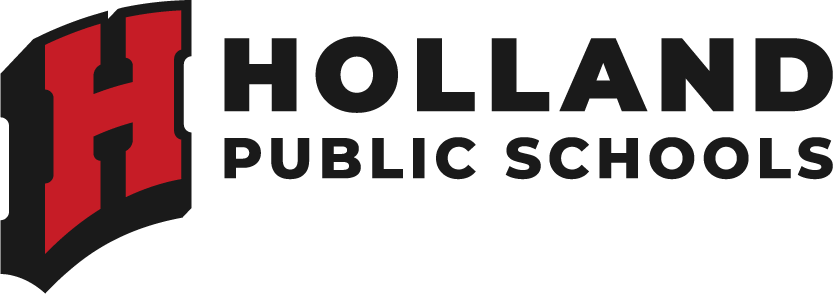Introducing: My Ride K-12
Holland Public Schools is excited to be using the My Ride K-12 app!
This app will let parents:
- Use their phone to follow your student’s bus in real time.
- See estimated arrival times of the bus to the bus stop.
- Check for bus information.
- Receive updates on their phone about any changes in daily bus routes.
We hope parents of all K-5 bus riders will download and use the app.
Here’s how it works:
When students get on the bus, they’ll scan an ID card before taking their seat. The ID cards will be given to students and will be attached to their back pack. So parents, please try to help your students keep track of the ID card and help them remember to bring it to school each day. If student DO forget the card or if lose it, the bus driver can still manually enter the student’s name. Students can get replacement ID cards in the office.
Parents who use the My Ride K-12 app can then follow the location of their student’s bus and get their student’s ETA at the bus stop sent directly to their phone.
- If buses are running late – or if something is delaying the trip to or from school – the app will let you know.
- When students get off the bus, they’ll scan again to update the app that their bus ride is over. So, even if parents can’t be at the bus stop, they’ll still be able to know when their student made it to school or made it home.

To use My Ride k-12, you’ll need to download the app on your smart phone from Google Play or the Apple App Store. (You can also access My Ride K-12 on a web browser.)
How to access the My Ride K-12 mobile application:
- After the app installation is complete, open My Ride K-12.
- When prompted, search for HOLLAND PUBLIC SCHOOLS.
- Once you have selected your district, you will proceed to the login page. Click Register.
- Enter your email address, create a password, and enter name.
- After registering, you will receive a confirmation email. Tap on the link in your email to confirm your registration through the My RideK-12 website.
- Go back to the app. Log in, then find a student by going to My Students and choosing the + button. This will present the Add Student screen.
- Enter your student's ID Number (this number is available in your Parent Portal account).
- Repeat this step to add additional students.
Once you have entered a student, click on that student’s profile to see all relevant transportation information.
- Press the map icon to see where their bus is and when you can expect their bus to get to the bus stop.
- Use the details button to get info about bus schedules and other transportation information for your student.
Here are a couple of reminders about My Ride:
- You’ll want to stay logged-in to the app in order to receive district notifications even when the app is not actively running.
- Don’t forget to regularly check the app store for updates to ensure that your device is running the latest version.
If you ever have comments or questions about the app, please contact the HPS Transportation Department.